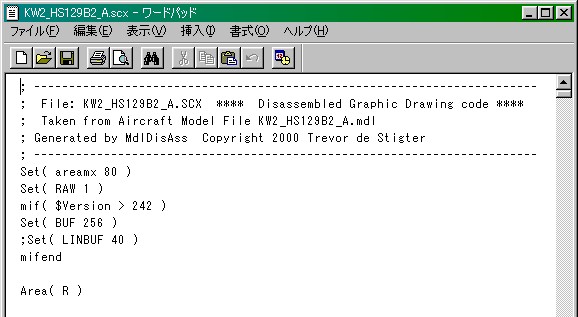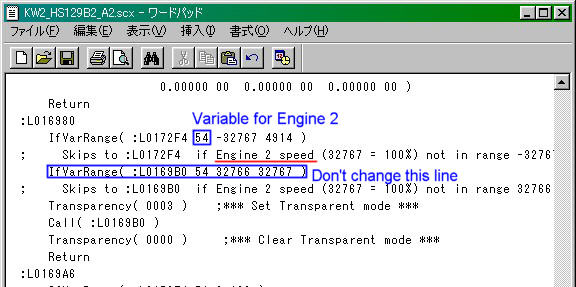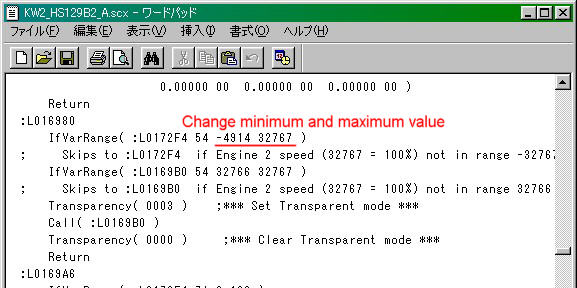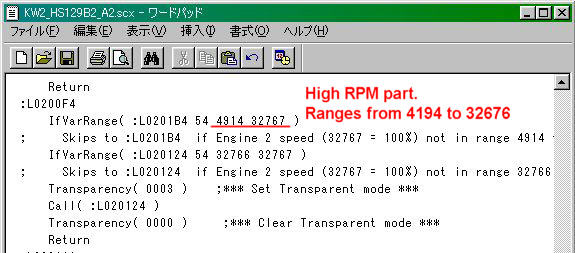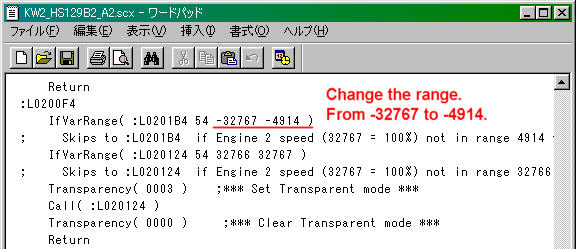Practical methodYou need MdlDisAss.exe program written by Trevor de Stigter. You can get it at his web site. http://www.globe.net.nz/~tdestig/id17.htm I don't go to the detail of how to use MdlDisAss.exe since it is not the purpose of this tutorial. Please refer to the document comes with it and help yourself. You also need SCASM.exe to compile the source codes back to functional *.mdl file. You don't need to know the detail about SCASM programming as far as you follow the steps described here, but I recommend you learn the basics since it will help you better understand this tutorial. First, animate your aircraft just as usual with AA. If you start with animated aircraft, you can skip to the next chapter. I'll use Hs129B2 as an example. It has 3-blades prop set for low RPM part and flat, translucent disk for high RPM part. I set the threshold at 30% RPM. Add an appropriate motion sequence to make both engines rotate clock wise and animate it. After that, "add "-1" sign to engine 2 in aircraft.cfg like below.
The props should show up like the picture below. Check if engine 2 rotates CCW and torque effect disappeared.
Update the codeDecompile the *.mdl with MdlDisas. You'll get a source file like below.
Next, search IfVarRange combined with variable for Engine 2. The corresponding variable for Engine 2 is 54. Thanks to MdlDisAss, it includes a keyword in the source code for you. Search "Engine 2 speed", you will find the IfVarRAnge command combined with variable 54 just above it. There is also a remark that says "Skips to :L***** if Engine 2 speed (32767 = 100%) not in range -32767 to 4914." It tells you which IfVarRange command is the one you will change. There will be 2 IfVarRange for each propeller set. Ignore the one with minimum range of 32766 (I'm not quite sure what this part will do for animations).
As I described beforehand, update the minimum and maximum value for the variable 54 to meet the propeller animation sequences. This time, they will be -4914 (-30%) and 32767 (100%) for minimum and maximum respectively.
If your low RPM part consists of a single part, that's all for low RPM part. If it consists of more than 2 parts, repeat the same procedure in need. My prop consists of 3 independent parts, I repeated 3 times. Next, update the high RPM part just as same as you have done for low RPM part. Search "Engine 2 speed" again for high RPM part. You can easily distinguish high RPM part form low RPM part since the minimum and maximum value should be 4914 (30%) and 32767 (100%) respectively.
Change the minimum and maximum value to -32767 and -4914, respectively.
Now, save the source code and re-compile the *.mdl file. Done! Engine 2 rotates CCW, propeller blades disappears when exceeds 30% RPM and spinning disk appears now.
|